I’m a little bit obsessed with photobooths. I have trouble passing them by and have pretty much started a collection of these little strips of memories. My second-favorite photobooth ever is the Magbooth Portrait of America van. They turned an old van into a killer photobooth and are driving it all over the country collecting little snapshot of America. Andrei and I tried it out at Forecastle Festival in Louisville last summer.
I was trying to think of a fun inaugural project to test out my Silhouette CAMEO and Design Studio software. Incidentally, I also love Polaroid photos, so I decided to make a card that featured both styles! Read on for the tutorial and a find a big discount on the Silhouette and Design Studio software at the end!
Supplies:
- Heavy white cardstock
- Blank card (I used 5″x7″)
- Photobooth strip
- Washi tape
- Silhouette CAMEO
- Design Studio software
- Marker or pen
- Glue
For this project, I wanted to showcase something featuring the Design Studio software but using its most basic features, since I’m a total novice. My favorite aspect of the software is the ability to import SVG files because then you essentially have access to a huge library of free designs. I’m going to start by showing you how to import an SVG file.
1. Start by downloading this free SVG file set with three cute little Polaroid frames. Unzip it to a location you’ll be able to find easily, like a folder called SVG Files on your desktop. Open your Silhouette Design Studio program, and find ‘Import to My Library…’ in the ‘File’ menu.
2. Find the file you just downloaded, and double-click it. A box will pop up for you to name the shape in your Silhouette library. You can also tag it for easier searching later. I tagged it with terms like ‘frame,’ ‘heart,’ Valentine’s Day,’ etc. Set it as a regular cut file, and click ‘okay.’ It’s now in your library!
3. Double-click the frame in your library to open it into the Design Studio. You’ll need to adjust the size so that the inside square is no larger than one square on your photobooth strip. I just measured the actual photo and then used the ruler at the top of the screen to adjust the frame. When you have it at the right size, go ahead and cut it out on heavy white cardstock.
4. Now you need to cut the little window out of your card. Set the paper size for the design to the size of your card opened flat. You don’t want to cut through the front and back. Now decide where you want the opening to be by seeing where the photos line up when the photobooth strip is inside the card. You can pretty much estimate, but make sure you place the hole somewhere that the photos won’t end up having to poke out the top or bottom of the card.
When you’ve decided where you want it, position your Polaroid frame on the virtual paper until you have it in the right spot. Now set it to not cut. Add a new square that lines up with the inside square of the frame. It’s the one in red in the picture above. Set that one to cut, and then go ahead and cut it out of the card.
5. Use washi tape with a coordinating color or pattern to tape the photo strip into the card so that one of the pictures peeks perfectly through the window. Attach the little frame to the front with glue, and pen a sweet message inside next to the photos.
More Shrimp: facebook . twitter . pinterest . instagram . subscribe
* Disclosure – certain links within this blog may result in a commission for Shrimp Salad Circus. I received Silhouette Design Studio free of charge, but this project and all opinions are entirely my own. See my disclosure statement for more information.

























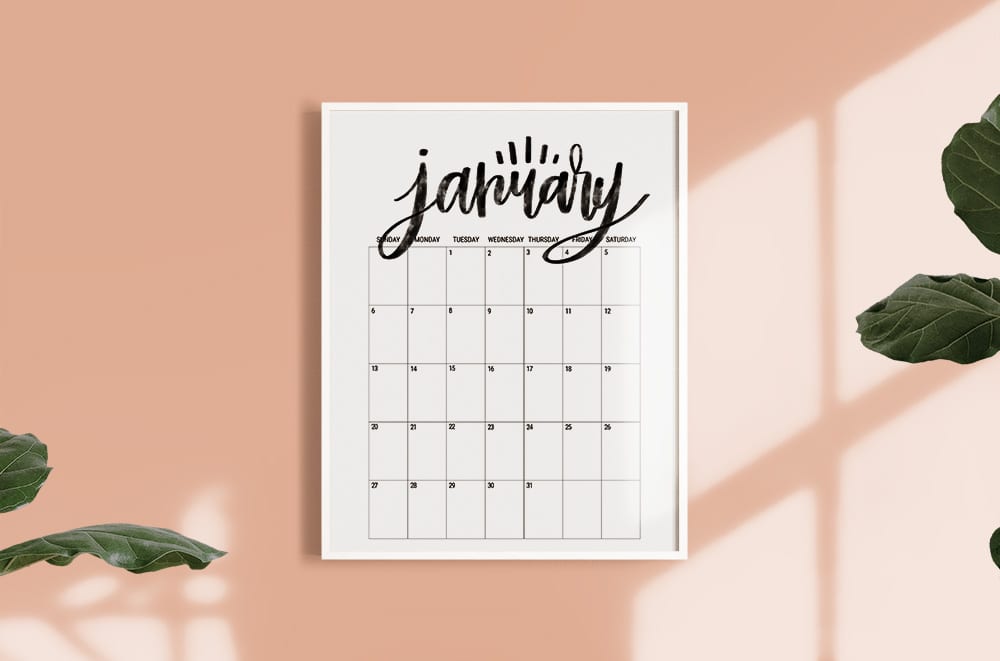
Cute!!!! Agree, photo booths are rad.
Jolleen
So cute Lindsay! I wish we were more than virtual buddies, I’d love to have someone to sit down and craft with. I LOVE my silhouette portrait, have mostly played with the vinyl and fabric capabilities, but there is so much to explore!